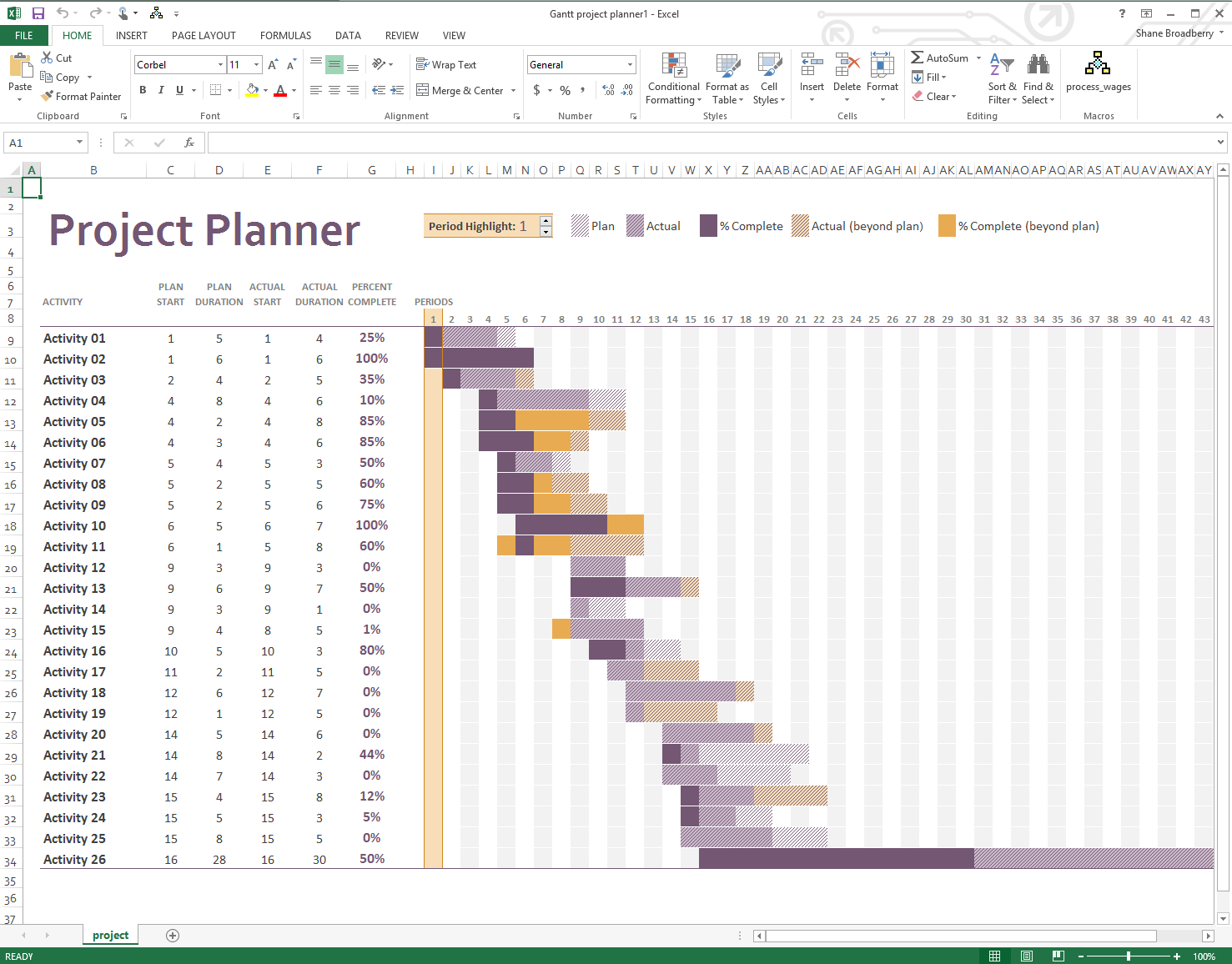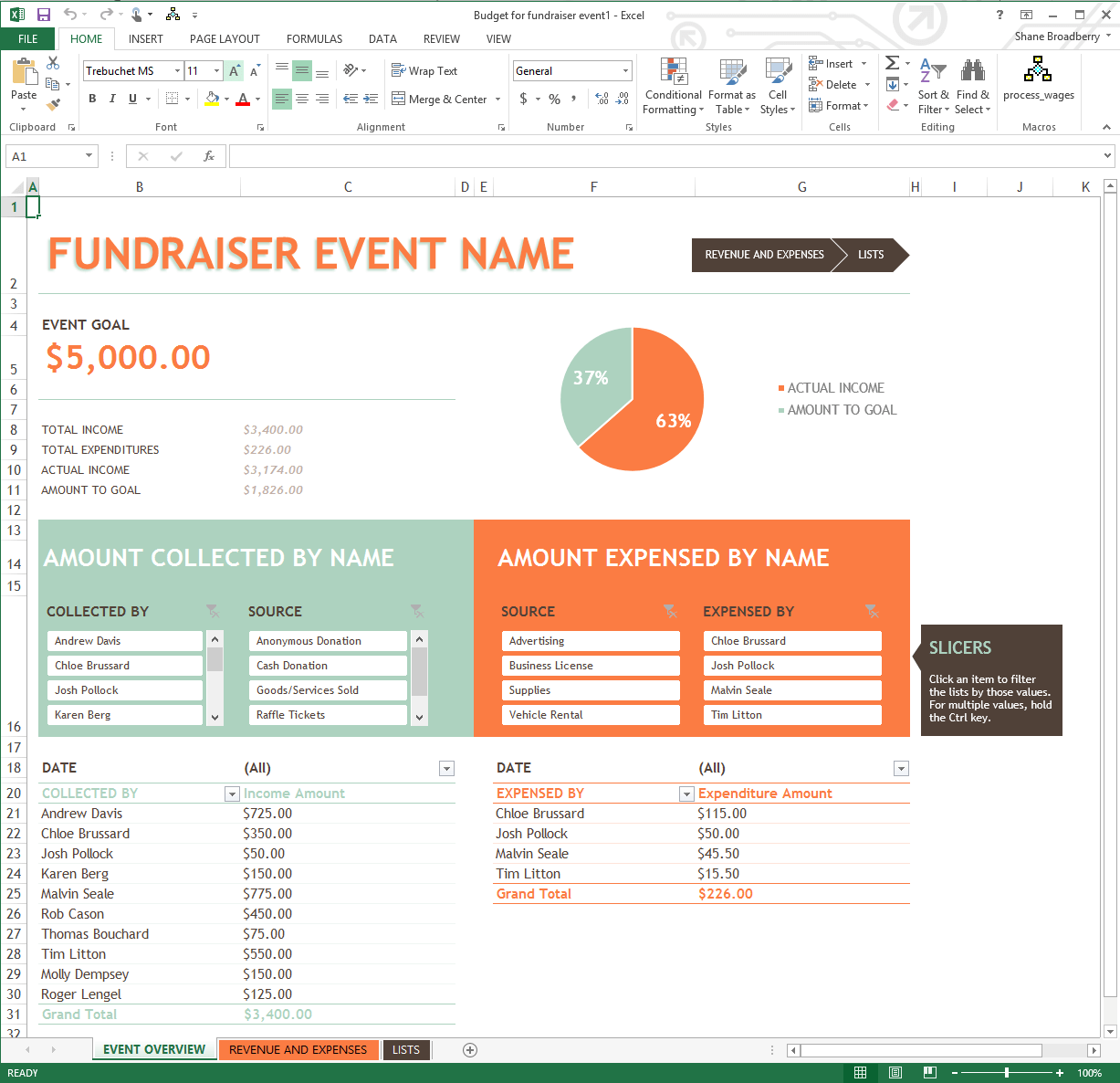Overview
What does the course cover?
This course focuses on how to record and re-use Macros in Excel without programming skills. You’ll learn to work in Excel’s Developer Tab and learn where macros are stored. You look at the differences between absolute and relative macros and how to move macros between workbooks.
Course Preview
Each course contains high quality, professional video lessons, downloadable exercise files and real-world templates for you to use.
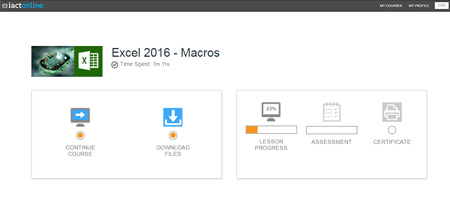
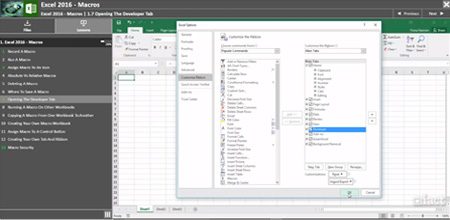
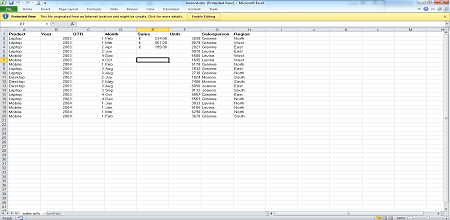
Course Details
Section 1: Macros
- Lesson 1: Record a Macro
- Lesson 2: Run a Macro
- Lesson 3: Assign Macro to an icon
- Lesson 4: Absolute Vs Relative Macros
- Lesson 5: Deleting a Macro
- Lesson 6: Where to Save a Macro
- Lesson 7: Opening the Developer Tab
- Lesson 8: Running a Macro on other workbooks
- Lesson 9: Copying a Macro from one workbook to another
- Lesson 10: Creating your own Macro workbook
- Lesson 11: Assign Macro to a Control Button
- Lesson 12: Creating your own Tab and Ribbon
- Lesson 13: Macro Security
- Lesson 14: Macro Example 1
- Lesson 15: Macro Example 2
Skills You’ll Learn
What you’ll be able to do after the course
- Work within the Excel developer environment
- Run and record existing macros
- Create a custom tabs within the ribbon
- Move macros between different workbooks
- Debug a macro using step/walk tools
- Understand security settings for macros
- Understand the different between absolute/relative macros
How You Can Apply These Skills
What you’ll be able to use these skills for
- Speed up repetitive tasks
- Learn how existing macros work
- Customize the Excel environment
- Create menus and easy navigation within Excel
- Copy macros between workbooks
- Create a custom menu in Excel
- Learn from existing pre-recorded macros
Certification
When you pass you will receive an internationally recognized accreditation certificate like this:
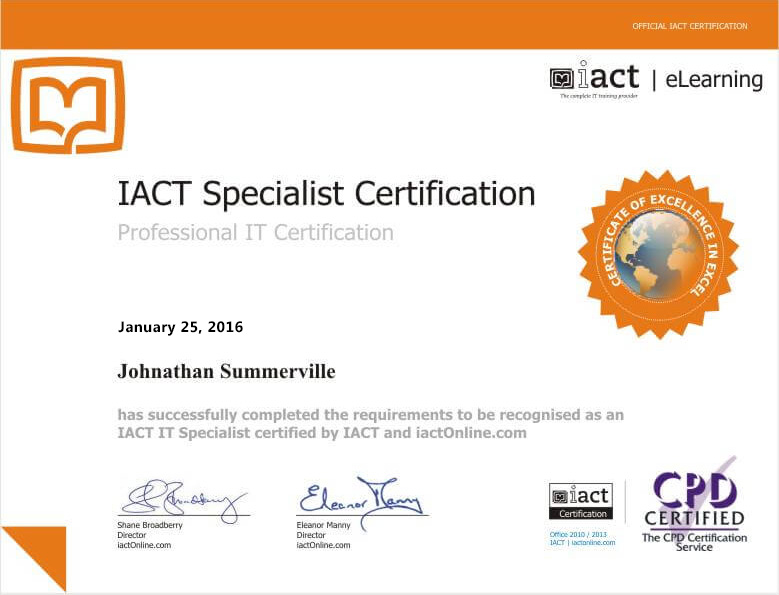
What’s next?
If you would like to learn more about Excel 2016, Pivot Tables. Charts and Formulas and Functions courses might also be of interest.