Overview
What does the course cover?
This course introduces you to the power of Microsoft Excel starting from the beginning. You’ll learn how to open and close files, how to enter formula into a cell, build basic charts and format a spreadsheet. You’ll learn how to use the most important features of Excel.
Aims
Why take this course?
If you’re new to Excel 2013 or are going to be using Excel in the future, you’ll need to understand the fundamentals. This course will provide you with a solid platform from which you can learn. By completing this course, you’ll save yourself a lot of time when using Excel.
Audience
Who would benefit?
Anyone needing to learn how to use Excel 2013 or those familiar with other spreadsheet programs but new to Microsoft Excel, or anyone who has not used the product for a period of time. If you’re about to start a new role, or are looking for a new position, this course is ideal.
Course Preview
Each course contains high quality, professional video lessons, downloadable exercise files and real-world templates for you to use.
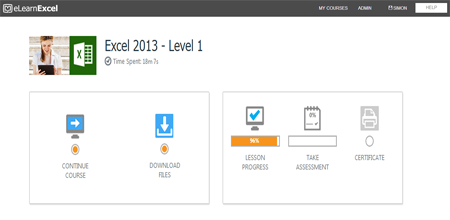
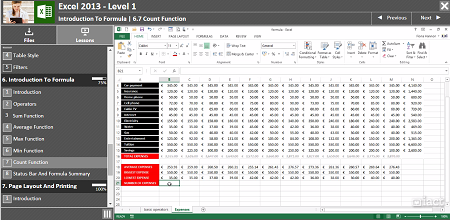
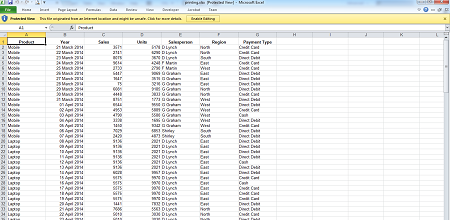
Course Details
Section 1: Introduction To Excel
- Lesson 1: Introduction
- Lesson 2: Starting Microsoft Excel
- Lesson 3: Starting From A Blank Workbook
- Lesson 4: Exploring The Interface
- Lesson 5: The Quick Access Toolbar
- Lesson 6: Saving A Workbook
- Lesson 7: Closing And Reopening A Saved Workbook
- Lesson 7: Start Using A Built In Template
- Lesson 8: Exiting Excel
Section 2: Inserting Data
- Lesson 1: Introduction
- Lesson 2: Inserting Text Into A Cell
- Lesson 3: Formatting The Font
- Lesson 4: The Alignment Of Your Text
- Lesson 5: Merging And Wrapping Cells
- Lesson 6: Inserting And Formatting Numbers
- Lesson 7: Inserting And Formatting Dates
- Lesson 8: Currency Options
- Lesson 9: Clear Options
- Lesson 10: Inserting A Picture
Section 3: Rows Columns And Sheets
- Lesson 1: Introduction
- Lesson 2: Insert & Delete Rows/Columns
- Lesson 3: Change The Widths And Heights
- Lesson 4: Hide And Unhide Rows/Columns
- Lesson 5: Inserting & Deleting Sheets
- Lesson 6: Rename & Move Sheets
- Lesson 7: Hide And Unhide Sheets
Section 4: Autofill
- Lesson 1: Introduction
- Lesson 2: Using Autofill With Text
- Lesson 3: Using Autofill With Numbers
- Lesson 4: Using Autofill With Dates
- Lesson 5: Flash Fill
Section 5: Sorts & Filters
- Lesson 1: Introduction
- Lesson 2: Sorting Data By One Column
- Lesson 3: Sorting Using Multiple Columns
- Lesson 4: Table Style
- Lesson 5: Filters
Section 6: Introduction To Formula
- Lesson 1: Introduction
- Lesson 2: Operators
- Lesson 3: The Sum Function
- Lesson 4: The Average Function
- Lesson 5: The Max Function
- Lesson 6: The Min Function
- Lesson 7: The Count Function
- Lesson 8: The Status Bar And Formula Summary
Section 7: Page Layout And Printing
- Lesson 1: Introduction
- Lesson 2: Scale To Fit
- Lesson 3: Margins
- Lesson 4: Orientation
- Lesson 5: Print Titles
- Lesson 6: Print Area
- Lesson 7: Print Grid & Headings
Section 8: Saving Options
- Lesson 1: Introduction
- Lesson 2: What Is Onedrive
- Lesson 3: Saving To Onedrive
- Lesson 4: Saving A File As A PDF File
Skills You’ll Learn
What you’ll be able to do after the course
- Start Excel and understand key terminology
- Navigate your way around a spreadsheet
- Open, Save and Close workbooks
- Select cells, rows and columns
- Build simple formulas
- Sort and organize data
- Import data from other applications
- Perform “what-if” analysis
How You Can Apply These Skills
What you’ll be able to use these skills for
- Create a wide range of powerful spreadsheets
- Calculate expenses
- Design budgets
- Create invoices
- Perform sales analysis
- Create and enhance interesting charts
- Print and export into presentations
- Use Excel to complete previously manual tasks
Certification
When you pass you will receive an internationally recognized accreditation certificate like this:
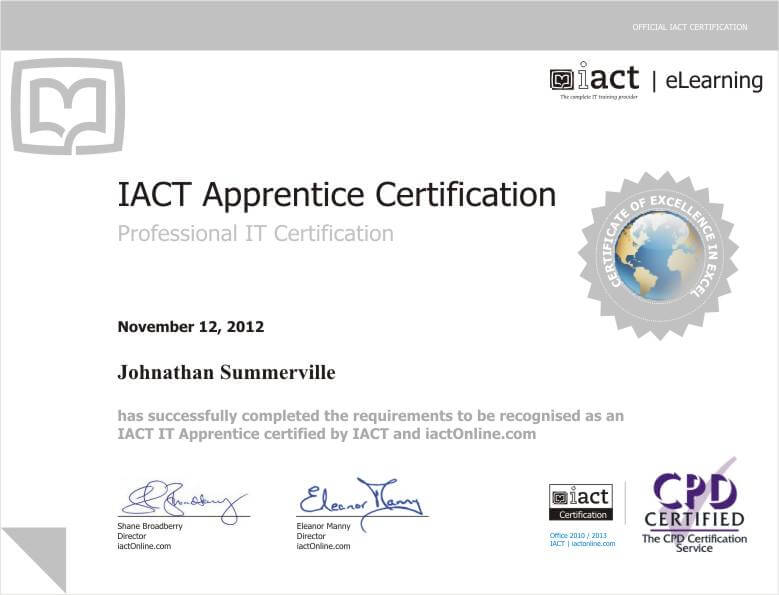
What’s next?
Upon completion, you can move onto Excel 2013 – Level 2. After you have completed the two levels you will be ready to take iactonline’s Expert and Specialist courses in Excel for advanced Certification and for preparation for the Microsoft Certification exams.
