Overview
What does the course cover?
The course provides a solid foundation in Excel VBA. Using Excel VBA will extend your knowledge of recorded Macros and provide you powerful skills to automate Excel. This course explains how and where Macros can be useful in Excel and how to use Excel for as much of the “heavy lifting” as possible.
Aims
Why take this course?
If you are performing repeated actions on workbooks or sheets, it may be possible to automate that work. Importing data, cleaning that data, archiving existing information and similar activities are good candidates for automation in Excel. VBA provides extra options for developers looking to automate Excel.
Course Preview
Each course contains high quality, professional video lessons, downloadable exercise files and real-world templates for you to use.
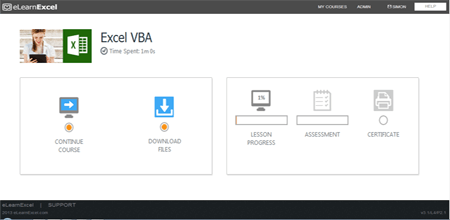
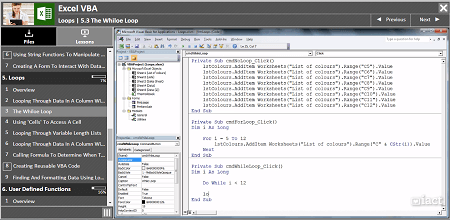
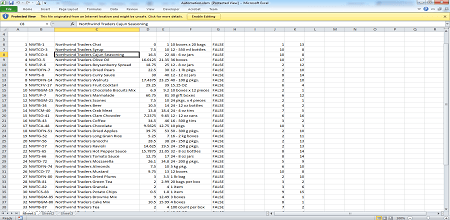
Course Details
Section 1: Introduction
- Lesson 1: Introduction
- Lesson 2: Excel Overview
- Lesson 3: Recording A Macro
- Lesson 4: Reviewing Macro Code
- Lesson 5: Introduction to Excel
- Lesson 6: Objects, Methods And Properties
- Lesson 7: Differences Between Office 2003, 2007, 2010 And 2013
- Lesson 8: Creating A Macro Enabled Workbook
Section 2: Macro Recorder Part 1
- Lesson 1: Introduction
- Lesson 2: Recording A Macro To Format Cells
- Lesson 3: Recording A Macro To Format Cells As Currency
- Lesson 4: Recording A Macro To Swap Two Columns
- Lesson 5: Recording A Macro Using Relative References Rather Than Absolute
- Lesson 6: Recording A Macro To Turn Gridlines On And Off
- Lesson 7: Tweaking Macros To Change Their Functionality
Section 3: Macro Recorder Part 2, A Larger Example
- Lesson 1: Introduction
- Lesson 2: Some Useful Functionality In Excel For Cell Selection
- Lesson 3: Importing A Text File
- Lesson 4: Filling Blank Cells With Data
- Lesson 5: Adding A Column With The Date
- Lesson 6: Creating A Pivot
- Lesson 7: Creating A Chart
- Lesson 8: Deleting Sheets And Charts
- Lesson 9: Putting Them All Together
Section 4: Forms
- Lesson 1: Introduction
- Lesson 2: Creating A Simple Switchboard Form To Call Our Previous Macros
- Lesson 3: Adding A Button To The Ribbon To Display The Form
- Lesson 4: Using The Auto Open Events To Display The Form
- Lesson 5: The Name List Form, Dealing With Events
- Lesson 6: Using String Functions To Manipulate Text
- Lesson 7: Creating A Form To Interact With Data On A Sheet
Section 5: Loops
- Lesson 1: Introduction
- Lesson 2: Looping Through Data In A Column With The For Loop
- Lesson 3: The While Loop
- Lesson 4: Using ‘Cells’ To Access A Cell
- Lesson 5: Looping Through Variable Length Lists
- Lesson 6: Looping Through Data In A Column With Spaces
- Lesson 7: Calling Formula To Determine When To Stop A Loop
- Lesson 8: Creating Reusable VBA Code
- Lesson 9: Finding And Formatting Data Using Loops
Section 6: User Defined Functions
- Lesson 1: Introduction
- Lesson 2: Creating A User Defined Function (UDF)
- Lesson 3: Creating A Variable Discount Calculation UDF
- Lesson 4: Error Handling In VBA
- Lesson 5: Debugging In VBA
Section 7: Automation
- Lesson 1: Introduction
- Lesson 2: Automating Word From Excel
- Lesson 3: Automating Powerpoint From Excel
- Lesson 4: Automating Outlook From Excel
- Lesson 5: Getting Data From Access Into Excel Using VBA
Section 8: Security
- Lesson 1: Introduction
- Lesson 2: Personal Macro Workbook
- Lesson 3: Macro Security Levels
- Lesson 4: Using A Digital Signature
Section 9: VBA Language Review
- Lesson 1: VBA Language Review
Skills You’ll Learn
What you’ll be able to do after the course
- Record and edit a macro’s VBA code
- Understand object oriented structure of Excel
- Creating custom forms in Excel
- Macro security and protection of macro code
- Foundations of programming using VBA
- Pump data from databases, CSV files and similar
- Cleanup imported data to remove extra spaces and lines
How You Can Apply These Skills
What you’ll be able to use these skills for
- Create a custom menu structure for Excel users
- Simplify repetitive tasks using Macros and VBA code
- Edit and update existing Excel Macros
- Print specific separate areas of a workbook
- Create custom menu structures and fill-in forms in Excel
- Creating your own functions in Excel
- Export data into other Office applications
Certification
When you pass you will receive an internationally recognized accreditation certificate like this:
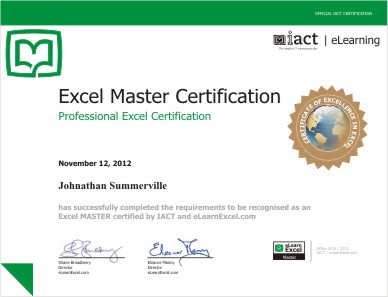
What’s next?
Upon completion if you would like to learn more about Macros and programming Excel – our Excel VBA course will build on these foundations. In addition our course on Excel Structure and Design and Excel Safety and Security will also be of interest.
Careers that require these skills at this level?
Excel is used in practically every business and in nearly all departments in those businesses – ranging from sales to accounting and administration. For any role that requires customising Excel through programming, will need you to be proficient to this level.
