Overview
What does the course cover?
This course introduces you to the power of Microsoft Excel starting from the beginning. You’ll learn how to open and close files, how to enter formula into a cell, build basic charts and format a spreadsheet. You’ll learn how to use the most important features of Excel.
Aims
Why take this course?
If you’re new to Excel or are going to be using Excel in the future, you’ll need to understand the fundamentals. This course will provide you with a solid platform from which you can learn. By completing this course, you’ll save yourself a lot of time when using Excel.
Audience
Who would benefit?
Anyone needing to learn how to use Excel or those familiar with other spreadsheet programmes but new to Microsoft Excel, or anyone who has not used the product for a period of time. If you’re about to start a new role, or are looking for a new position, this course is ideal.
Course Preview
Each course contains high quality, professional video lessons, downloadable exercise files and real-world templates for you to use.
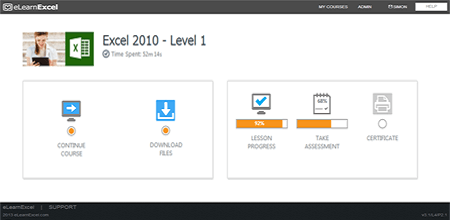
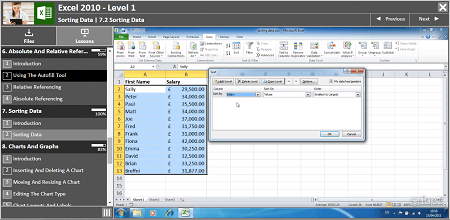
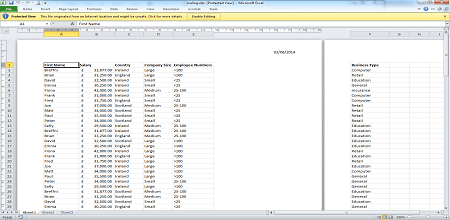
Course Details
Section 1: Introduction to Excel
- Lesson 1: Introduction
- Lesson 2: Starting Excel
- Lesson 3: Touring Excel
- Lesson 4: Entering and Editing Data
- Lesson 5: Saving a Wordbook as an .XLSX
- Lesson 6: Saving a Workbook in a different file format
- Lesson 7: Closing a Workbook
- Lesson 8: Setting Excel File Defaults
Section 2: Selecting Cells and Ranges
- Lesson 1: Introduction
- Lesson 2: Selecting Cells, Rows and Columns
- Lesson 3: Moving, Copying and Deleting Cells
- Lesson 4: Using Undo and Redo
- Lesson 5: Finding and Replacing Values
- Lesson 6: Spell checking a spreadsheet
Section 3: Modifying a Worksheet
- Lesson 1: Introduction
- Lesson 2: Inserting, Deleting and Renaming a worksheet
- Lesson 3: Worksheet Views
- Lesson 4: Clearing and Deleting Cells
- Lesson 5: Inserting and Deleting Rows and Columns
- Lesson 6: Modifying Column and Row Size
- Lesson 7: Freezing and Unfreezing Rows and Columns
Section 4: Formatting Cells and their Contents
- Lesson 1: Introduction
- Lesson 2: Formatting cells using the font group
- Lesson 3: Changing cell alignments
- Lesson 4: Formatting numbers and dates
- Lesson 5: Cell Borders and Patterns
- Lesson 6: The Format Painter
Section 5: Building Simple Formula
- Lesson 1: Introduction
- Lesson 2: Basic Operators
- Lesson 3: Using the SUM function
- Lesson 4: Using AutoSUM
- Lesson 5: Using the AVERAGE function
- Lesson 6: Using the COUNT function
- Lesson 7: Using the MAX function
- Lesson 8: Using the MIN function
- Lesson 9: Using the ROUND function
- Lesson 10: Using the IF function
- Lesson 11: Common formula errors
Section 6: Absolute and Relative Referencing
- Lesson 1: Introduction
- Lesson 2: Using the AutoFill Tool
- Lesson 3: Relative Referencing
- Lesson 4: Absolute Referencing
Section 7: Sorting Data
- Lesson 1: Introduction
- Lesson 2: Sorting Data
Section 8: Charts and Graphs
- Lesson 1: Introduction
- Lesson 2: Inserting and Deleting a chart
- Lesson 3: Moving and Resizing a Chart
- Lesson 4: Editing the Chart type
- Lesson 5: Chart Layouts and Labels
- Lesson 6: Editing the Axes and Gridlines
- Lesson 7: Formatting Selected Items in a chart
- Lesson 8: Printing a Chart
- Lesson 9: Special Features for Pie Charts
Section 9: Importing Text and Graphics
- Lesson 1: Introduction
- Lesson 2: Inserting Images onto an Excel Sheet
- Lesson 3: Importing Text Files (*.TXT)
Section 10: Printing and Page Setup
- Lesson 1: Introduction
- Lesson 2: Excel Sheet Views and Inserting Headers & Footers
- Lesson 3: Settings in Page Setup
- Lesson 4: Scaling our Data for Printing
Section 11: Using help in Excel
- Lesson 1: Introduction
- Lesson 2: Using the HELP function in Excel
Skills You’ll Learn
What you’ll be able to do after the course
- Start Excel and understand key terminology
- Navigate your way around a spreadsheet
- Open, Save and Close workbooks
- Select cells, rows and columns
- Build simple formulas
- Sort and organise data
- Import data from other applications
- Perform “what-if” analysis
How You Can Apply These Skills
What you’ll be able to use these skills for
- Create a wide range of powerful spreadsheets
- Calculate expenses
- Design budgets
- Create invoices
- Perform sales analysis
- Create and enhance interesting charts
- Print and export into presentations
- Use Excel to complete previously manual tasks
Certification
When you pass you will receive an internationally recognized accreditation certificate like this:
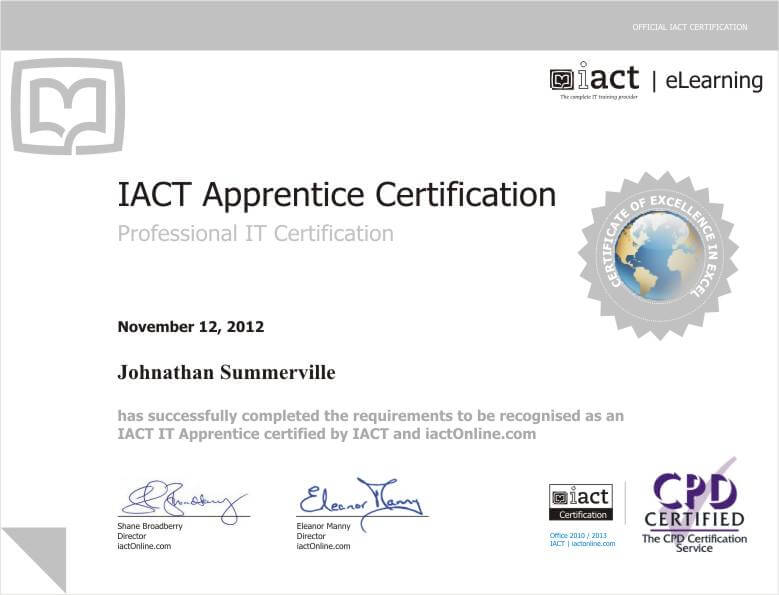
What’s next?
Upon completion, you can move onto Excel Level 2, then Excel Level 3. After you have completed the three levels you will be ready to take iactonline’s Expert and Specialist courses in Excel for advanced Certification and for preparation for the Microsoft Certification exams.
