Overview
What does the course cover?
This course will teach users how to harness the power of InDesign to develop different types of documents. From simple fliers to newsletters users will incorporate graphics created in Photoshop and Illustrator into different document types.
Course Preview
Each course contains high quality, professional video lessons, downloadable exercise files and real-world templates for you to use.
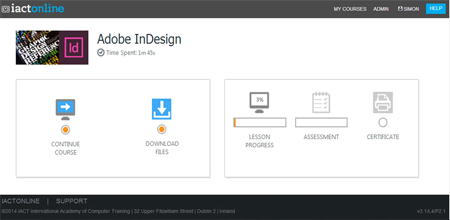
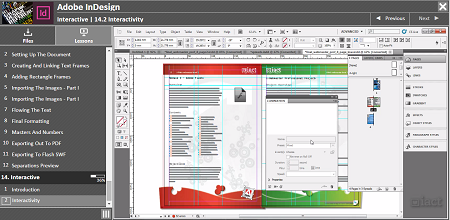
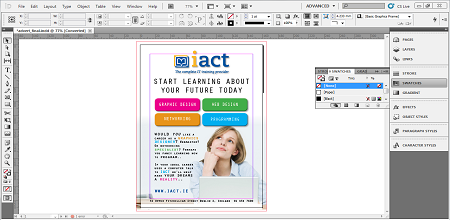
Course Details
Section 1: Getting Started
- Lesson 1: Introduction
- Lesson 2: The Interface
- Lesson 3: Customizing The Workspace
- Lesson 4: Document Set Ups
- Lesson 5: Saving A Document
- Lesson 6: Navigating A Document
Section 2: Basic Drawing Objects
- Lesson 1: Introduction
- Lesson 2: Basic Objects – Part I
- Lesson 3: Basic Objects – Part II
- Lesson 4: Basic Objects – Part III
- Lesson 5: Stacking Order
- Lesson 6: Grouping
- Lesson 7: Layers
- Lesson 8: Vectors And Anchor Point
- Lesson 9: Alignment
- Lesson 10: Distribution
- Lesson 11: Pathfinder
- Lesson 12: Rulers And Guides
Section 3: Working With Images
- Lesson 1: Introduction
- Lesson 2: Working With Images – Part I
- Lesson 3: Working With Images – Part II
- Lesson 4: Working With Images – Part III
- Lesson 5: Working With Images – Part IV
- Lesson 6: Links Palette
Section 4: Object Styles
- Lesson 1: Introduction
- Lesson 2: Working With Object Styles – Part I
- Lesson 3: Working With Object Styles – Part II
Section 5: Colors And Gradients
- Lesson 1: Introduction
- Lesson 2: Making Gradients
- Lesson 3: Color Modes
Section 6: Working With Text
- Lesson 1: Introduction
- Lesson 2: Basic Type
- Lesson 3: General Formatting
- Lesson 4: Type Layout Exercise
- Lesson 5: Working With Tabs – Part I
- Lesson 6: Working With Tabs – Part II
- Lesson 7: Working With Tabs – Part III
- Lesson 8: Paragraph Rules
- Lesson 9: Bullets And Numbers
- Lesson 10: Importing Text – Part I
- Lesson 11: Importing Text – Part II
- Lesson 12: Importing Text – Part III
- Lesson 13: Importing Text – Part IV
- Lesson 14: Adding Text To A Path
Section 7: Text And Styles
- Lesson 1: Introduction
- Lesson 2: Styles – Part I
- Lesson 3: Styles – Part II
- Lesson 4: Table Of Contents
- Lesson 5: Nested Styles
- Lesson 6: Bullets And Styles
- Lesson 7: Grep Styles
- Lesson 8: Running Headers
- Lesson 9: Find And Change
- Lesson 10: Spell Check
Section 8: Text And Images
- Lesson 1: Introduction
- Lesson 2: Adding A Metadata Caption
- Lesson 3: Text Wrap
- Lesson 4: The Preflight Panel
- Lesson 5: Clipping Paths
Section 9: Working With Tables
- Lesson 1: Introduction
- Lesson 2: Table Formatting
- Lesson 3: Table Exercise – Part I
- Lesson 4: Table Exercise – Part II
Section 10: Master Pages
- Lesson 1: Introduction
- Lesson 2: Working With Pages
- Lesson 3: Master Pages – Part I
- Lesson 4: Master Pages – Part II
- Lesson 5: Numbering Pages
- Lesson 6: Master Page Header
- Lesson 7: Sections & Numbering
Section 11: Recap Exercise
- Lesson 1: Introduction
- Lesson 2: Recap Exercise
Section 12: Magazine Cover Exercise
- Lesson 1: Introduction
- Lesson 2: Magazine Cover Exercise – Part I
- Lesson 3: Magazine Cover Exercise – Part II
- Lesson 4: Magazine Cover Exercise – Part III
- Lesson 5: Magazine Cover Exercise – Print PDF
Section 13: Layout Exercise
- Lesson 1: Introduction
- Lesson 2: Setting Up The Document
- Lesson 3: Creating And Linking Text Frames
- Lesson 4: Adding Rectangle Frames
- Lesson 5: Importing The Images – Part I
- Lesson 6: Importing The Images – Part I
- Lesson 7: Flowing The Text
- Lesson 8: Final Formatting
- Lesson 9: Masters And Numbers
- Lesson 10: Exporting Out To PDF
- Lesson 11: Exporting To Flash SWF
- Lesson 12: Separations Preview
Section 14: Interactive
- Lesson 1: Introduction
- Lesson 2: Interactivity
Skills You’ll Learn
What you’ll be able to do after the course
- Understand how to create special effects with colour and transparency
- Create templates for pages to improve productivity and consistency
- Understand graphic file formats and print terminology
- Use templates and styles to speed up creating and updating documents
Certification
When you pass you will receive an internationally recognized accreditation certificate like this:
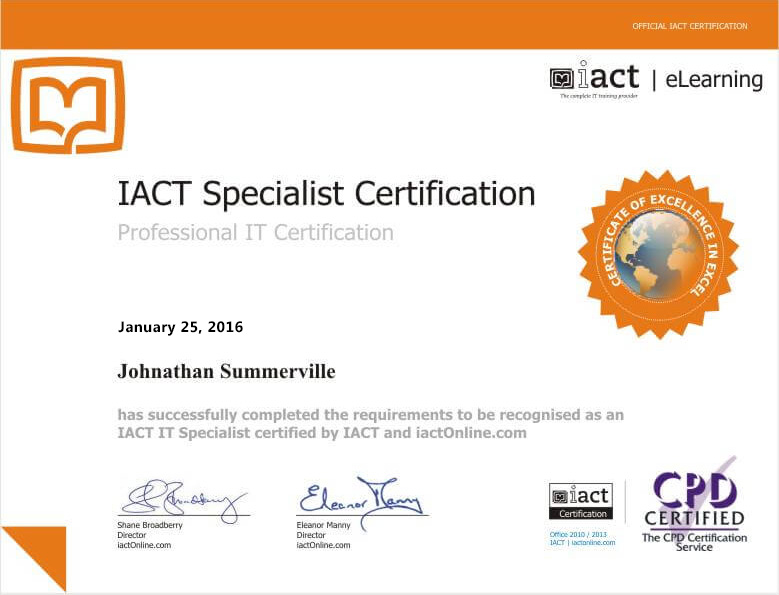
What’s next?
Upon completion, you can move onto our other Graphic Design courses such as Photoshop and Illustrator.
