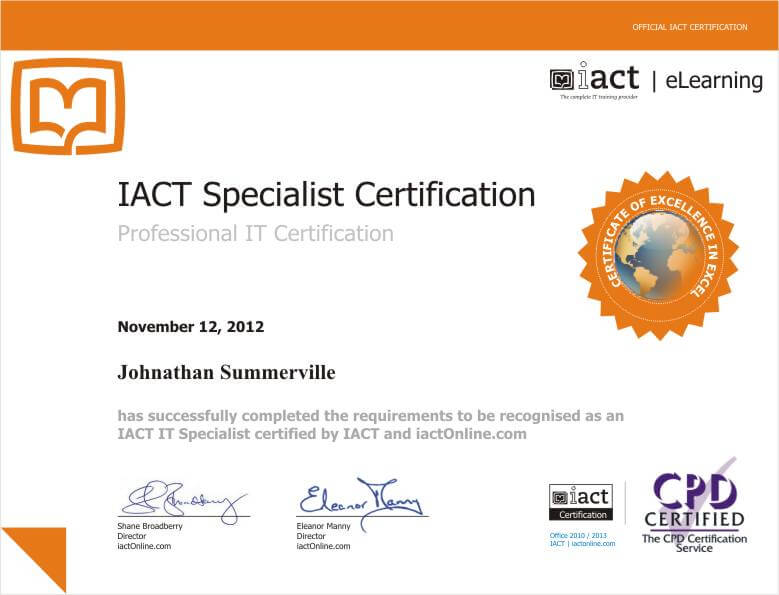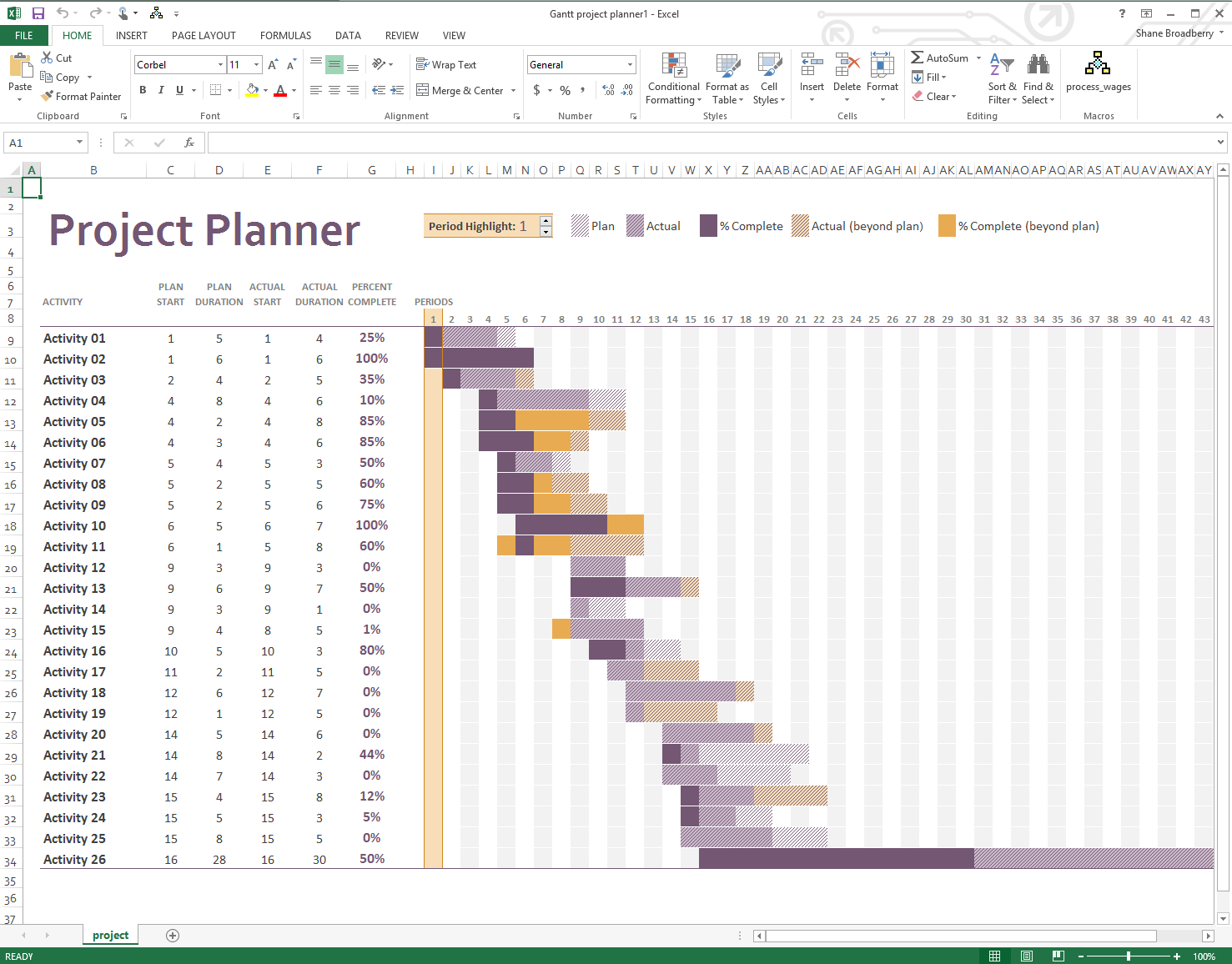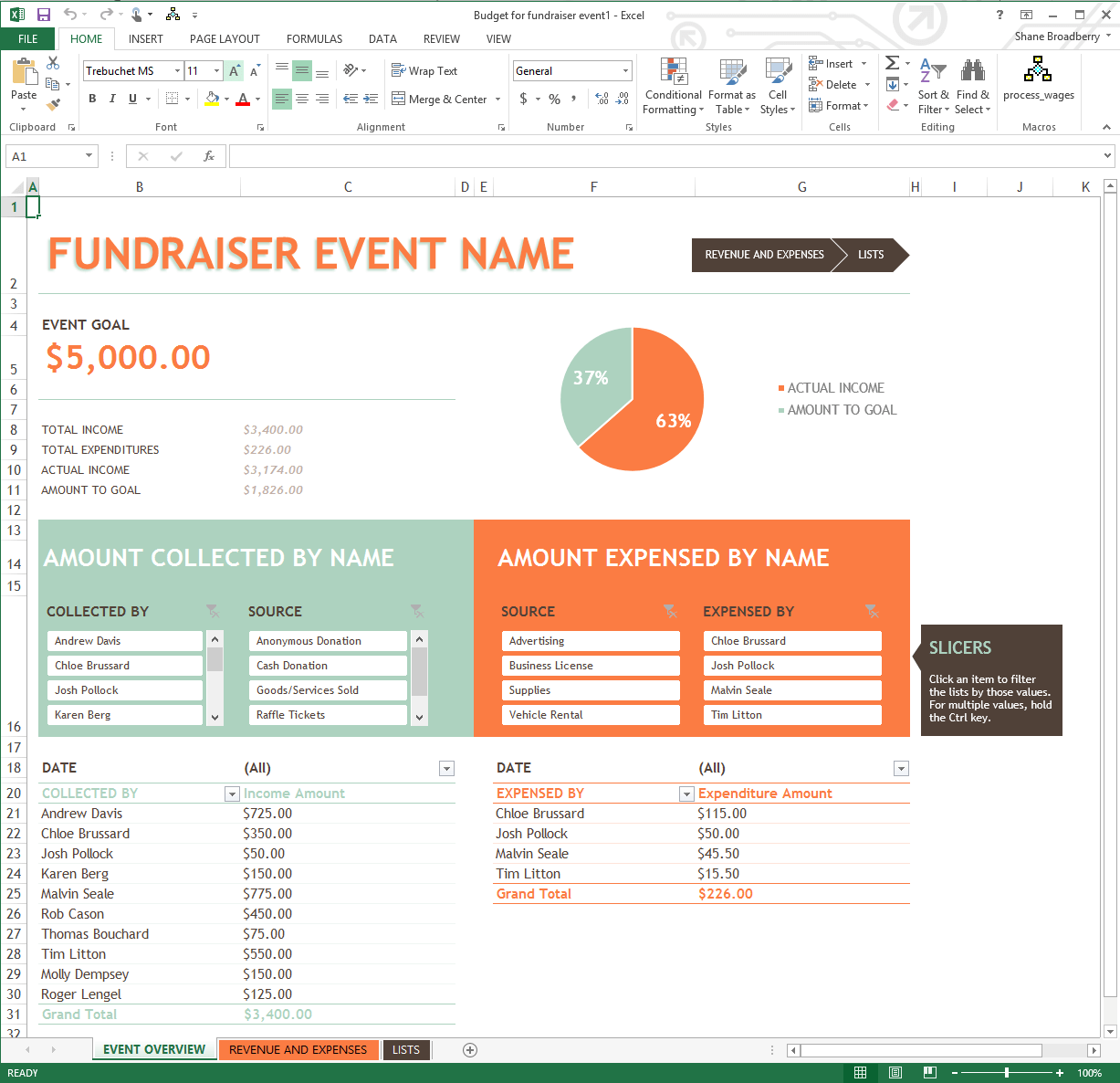Overview
What does the course cover?
Explore the Windows 8 interface, pre-installed applications, learn how to browse the web, view and share photos, manage your files and understand your file system. You will master the new Windows 8 technologies and benefit from the new applications and options it has to offer.
Course Preview
Each course contains high quality, professional video lessons, downloadable exercise files and real-world templates for you to use.
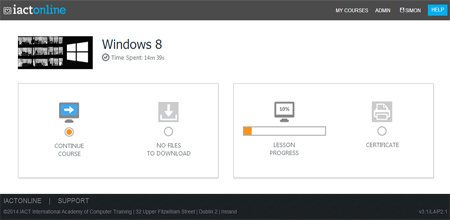
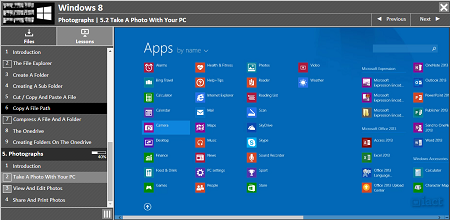
Course Details
Section 1: Getting Started
- Lesson 1: Introduction
- Lesson 2: Looking at the Start Screen
- Lesson 3: Navigate between Start Screen and Desktop
- Lesson 4: The Charm Bar
- Lesson 5: Search tool
- Lesson 6: Window Start button
Section 2: Applications
- Lesson 1: Introduction
- Lesson 2: Opening and closing applications
- Lesson 3: Resizing and moving open windows
- Lesson 4: Useful applications
Section 3: Internet
- Lesson 1: Introduction
- Lesson 2: Connecting to the internet
- Lesson 3: Opening the internet
- Lesson 4: Navigating to a web page
- Lesson 5: Saving a web page as a favourite
- Lesson 6: Multiple tabs
Section 4: Customisation
- Lesson 1: Introduction
- Lesson 2: Customise the Start Screen
- Lesson 3: Customise a Tile
- Lesson 4: Account Settings
- Lesson 5: Taskbar and Navigation Properties
Section 5: File Management
- Lesson 1: Introduction
- Lesson 2: The File Explorer
- Lesson 3: Create a folder
- Lesson 4: Creating a sub folder
- Lesson 5: Cut / Copy and paste a file
- Lesson 6: Copy a file path
- Lesson 7: Compress a file and a folder
- Lesson 8: The OneDrive
- Lesson 9: Creating folders on the OneDrive
Section 6: Photographs
- Lesson 1: Introduction
- Lesson 2: Take a photo with your PC
- Lesson 3: View and Edit photos
- Lesson 4: Share and Print photos
Section 7: Using Windows with Touch
- Lesson 1: Introduction
- Lesson 2: Navigating between the start screen and the desktop
- Lesson 3: The Charm bar
- Lesson 4: Creating a sub folder
- Lesson 5: Navigating between your apps
- Lesson 6: Customising the start screen
- Lesson 7: Working with files
- Lesson 8: Turning on touch with MS Office
Certification
When you pass you will receive an internationally recognized accreditation certificate like this: