Overview
What does the course cover?
This course covers the advanced tools in Excel. You’ll learn how to create custom cell formats. You’ll start to learn about Pivot Tables, the slicer tool, Macros and how to record steps to common tasks. You’ll learn how to trace and watch changes with cells and formula.
Course Preview
Each course contains high quality, professional video lessons, downloadable exercise files and real-world templates for you to use.
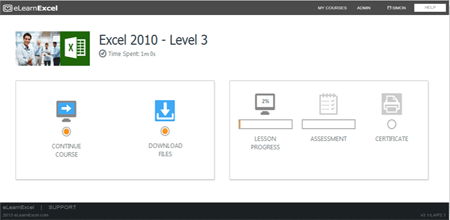
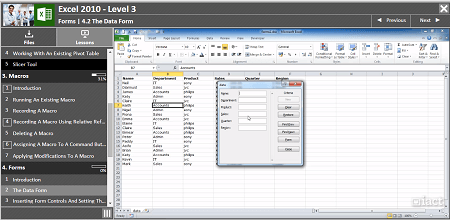
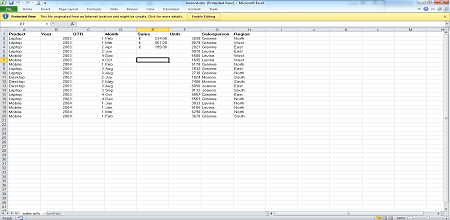
Course Details
Section 1: Advanced Formatting
- Lesson 1: Introduction
- Lesson 2: Orientation of text
- Lesson 3: Merge and centre options
- Lesson 4: Wrap text
- Lesson 5: Custom formats
- Lesson 6: Find and Select Options
- Lesson 7: Paste special options
Section 2: Pivot Tables and Pivot Charts
- Lesson 1: Introduction
- Lesson 2: What is a Pivot table?
- Lesson 3: How to create a pivot table
- Lesson 4: Working with an existing pivot table
- Lesson 5: Slicer tool
Section 3: Macros
- Lesson 1: Introduction
- Lesson 2: Running an existing Macro
- Lesson 3: Recording a macro
- Lesson 4: Recording a macro using relative referencing
- Lesson 5: Deleting a macro
- Lesson 6: Assigning a macro to a command button on the Quick Access Toolbar
- Lesson 7: Applying modifications to a Macro
Section 4: Forms
- Lesson 1: Introduction
- Lesson 2: The data form
- Lesson 3: Inserting form controls and setting their properties
Section 5: Advanced Window Options
- Lesson 1: Introduction
- Lesson 2: Arrange windows
- Lesson 3: Using New window
- Lesson 4: Linking workbooks
- Lesson 5: Advanced Worksheet protection
Section 6: Working with Formulae
- Lesson 1: Introduction
- Lesson 2: Tracing formulae
- Lesson 3: Watch Window
- Lesson 4: Calculate options
Skills You’ll Learn
What you’ll be able to do after the course
- Advanced formatting for text and cells
- Update changes across a workbook
- Work with Pivot Tables and charts
- Learn how to record and run a macro
- How to link worksheets and workbooks
- Trace and track errors in a spreadsheet
- Add custom controls to a worksheet
How You Can Apply These Skills
What you’ll be able to use these skills for
- Automate some repetitive tasks in Excel
- Drill down and report on large data
- Perform what-if? type analysis on data
- Design easy to use Excel forms
- Track how large spreadsheets work and trace errors
- Use Excel Forms for data entry
- Work with multiple spreadsheets at the same time
Certification
When you pass you will receive an internationally recognized accreditation certificate like this:
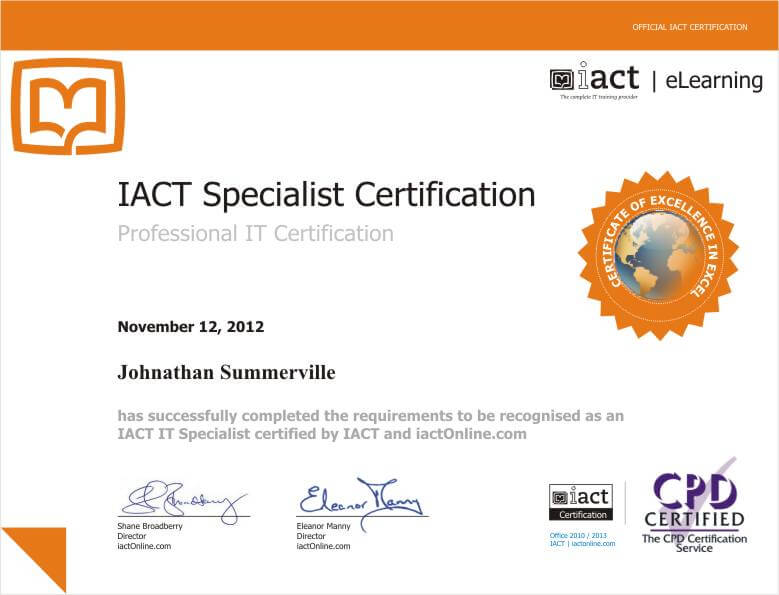
What’s next?
Upon completion of Excel courses up to this level you will be ready to take the Expert and Specialist courses in Excel for advanced Certification and for preparation for the Microsoft Certification exams.
