Overview
What does the course cover?
This course builds on the Excel 2013 Level 1 foundations course to teach you how to use the essential tools in Excel. You’ll learn V and H lookup, CountIf and SumIf and database functions. You’ll work with charts, graphs, filters and lists, import different file formats (like XML data) and track changes in a spreadsheet.
Aims
Why take this course?
This course provides you with solid knowledge in the most important tools in Excel. Once you have finished the course you will know more than most people who are using Excel each day. You’ll have powerful skill-set that you can use in building spreadsheets that make you even more efficient in your role.
Course Preview
Each course contains high quality, professional video lessons, downloadable exercise files and real-world templates for you to use.
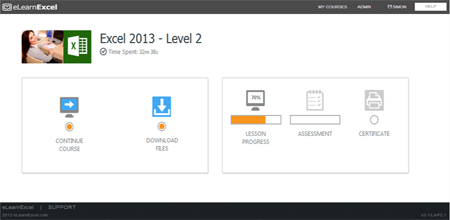
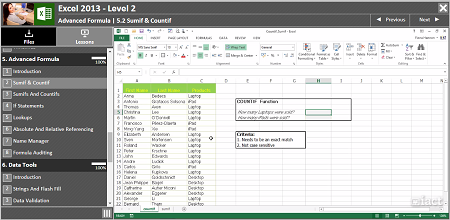
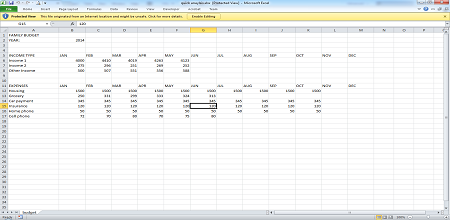
Course Details
Section 1: Advanced Formatting
- Lesson 1: Introduction
- Lesson 2: Custom Formats
- Lesson 3: Conditional Formatting
- Lesson 4: Custom Lists
- Lesson 5: Custom Views
- Lesson 6: Freeze Panes
Section 2: Charts
- Lesson 1: Introduction
- Lesson 2: Insert & Delete A Chart
- Lesson 3: Inserting A Chart For Selected Data Only
- Lesson 4: Chart Elements
- Lesson 5: Chart Styles
- Lesson 6: Chart Filters
- Lesson 7: The Chart Design Tab
- Lesson 8: The Chart Format Tab
Section 3: Sparklines
- Lesson 1: Introduction
- Lesson 2: Insert A Sparkline
- Lesson 3: Edit A Sparkline
- Lesson 4: Changing The Sparkline Type
- Lesson 5: Deleting A Sparkline
Section 4: Pivot Tables And Charts
- Lesson 1: Introduction
- Lesson 2: What Is A Pivot Table
- Lesson 3: Importance Of The Table Format
- Lesson 4: Inserting A Pivot Table
- Lesson 5: Using A Recommended Pivot Table
- Lesson 6: Pivot Table Options
- Lesson 7: Refreshing A Pivot Table
- Lesson 8: Pivot Table Design
- Lesson 9: Drill Down Options
- Lesson 10: Calculations
- Lesson 11: Pivot Charts
- Lesson 12: Filters And Slicers
- Lesson 13: Timelines
Section 5: Advanced Formula
- Lesson 1: Introduction
- Lesson 2: COUNTIF And SUMIF
- Lesson 3: SUMIFS And COUNTIFS
- Lesson 4: If Statements
- Lesson 5: The VLOOKUP
- Lesson 6: Absolute And Relative Referencing
- Lesson 7: Named Ranges
- Lesson 8: Formula Auditing
Section 6: Data Tools
- Lesson 1: Introduction
- Lesson 2: Flash Fill And Strings
- Lesson 3: Data Validation
- Lesson 4: Consolidation
- Lesson 5: Goal Seek
- Lesson 6: Scenarios
- Lesson 7: The Data Table
Section 7: Advanced Reviewing
- Lesson 1: Introduction
- Lesson 2: Sheet Protection
- Lesson 3: Workbook Protection
- Lesson 4: Tracking Changes
- Lesson 5: Switch And Arrange Workbooks
Section 8: Macros
- Lesson 1: Introduction
- Lesson 2: Record And Save A Macro
- Lesson 3: Running A Macro
- Lesson 4: Assigning A Macro To A Button Or An Icon
- Lesson 5: Absolute And Relative Referencing In Macros
- Lesson 6: Storing The Macro In The Personal Macro Workbook
Skills You’ll Learn
What you’ll be able to do after the course
- Save and export Excel into different formats
- Protect workbooks and worksheets
- Import and export XML and CSV files
- Work with Vlookup and Hlookup functions
- Filter and subtotal lists
- Work with named cells and ranges
- Use validation in a spreadsheet
How You Can Apply These Skills
What you’ll be able to use these skills for
- Perform data analysis
- Lookup prices or products based on IDs or dates
- Create advanced charts
- Create charts with trend lines
- Understand more complex spreadsheets
- Use conditional formatting to highlight key data
- Share workbooks with other users
Certification
When you pass you will receive an internationally recognized accreditation certificate like this:
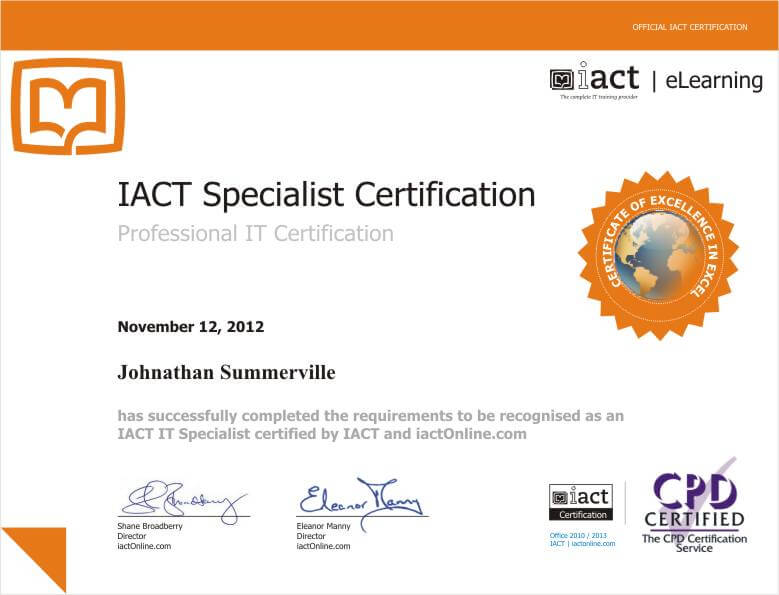
What’s next?
After you have completed the two levels you will be ready to take the Expert and Specialist courses in Excel for advanced Certification and for preparation for the Microsoft Certification exams.
