Overview
What does the course cover?
This course provides an overview for existing Excel users of the new features and functions of Excel 2010 and where the old features now reside. This course saves time and frustration for existing Excel Users.
Course Preview
Each course contains high quality, professional video lessons, downloadable exercise files and real-world templates for you to use.
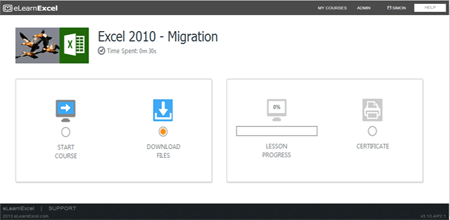
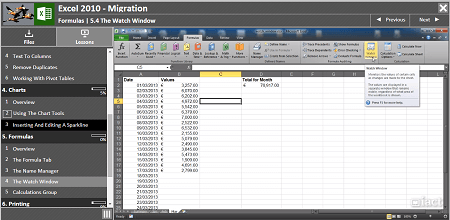
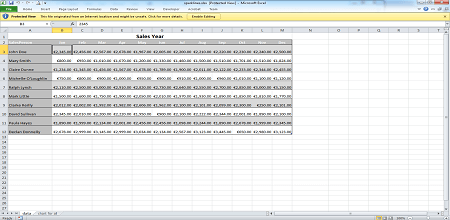
Course Details
Section 1: The Basics
- Lesson 1: Overview
- Lesson 2: The Interface
- Lesson 3: Customizing The Quick Access Toolbar
- Lesson 4: Customizing The Status Bar
Section 2: Formatting
- Lesson 1: Overview
- Lesson 2: Number Formats
- Lesson 3: Use Of Styles
Section 3: Working With Lists
- Lesson 1: Overview
- Lesson 2: Sort Options
- Lesson 3: Filter Options
- Lesson 4: Text To Columns
- Lesson 5: Remove Duplicates
- Lesson 6: Working With Pivot Tables
Section 4: Charts
- Lesson 1: Overview
- Lesson 2: Using The Chart Tools
- Lesson 3: Inserting And Editing A Sparkline
Section 5: Formulas
- Lesson 1: Overview
- Lesson 2: The Formula Tab
- Lesson 3: The Name Manager
- Lesson 4: The Watch Window
- Lesson 5: Calculations Group
Section 6: Printing
- Lesson 1: Overview
- Lesson 2: Options In The Page Layout Tab
- Lesson 3: Inserting Headers And Footers
- Lesson 4: Print Preview Options
- Lesson 5: View Tab Options
Skills You’ll Learn
What you’ll be able to do after the course
- Navigate your way around the new interface
- Open, Save and Close workbooks
- Format numbers and styles
- Work with lists – filters and pivot tables
- Use the formula tab
- Print and page layout options
- Headers and footers
How You Can Apply These Skills
What you’ll be able to use these skills for
- Work with the Quick Access toolbar and ribbon
- Filter and sort lists of data
- Print and layout a spreadsheet with headers and footers
- Remove duplicates from lists
- Use the new Chart tools
- Customise the Excel interface
- Format cells using styles and formatting rules
Certification
When you pass you will receive an internationally recognized accreditation certificate like this:
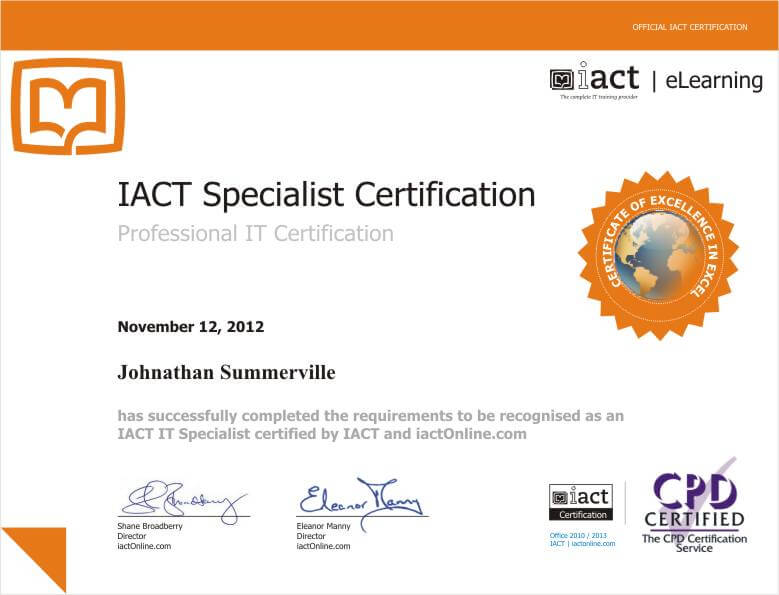
What’s next?
Upon completion, you can move onto Excel Level 2, then 3. After you have completed the 3 levels you will be ready to take the Expert or Specialist courses in Excel for advanced Certification and for preparation for the Microsoft Certification exams.
